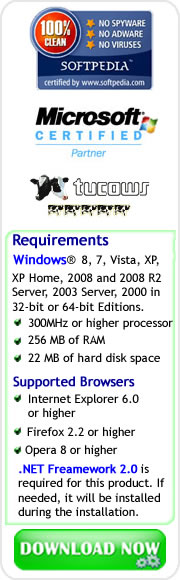Downloading and Securing Windows 8 Device Drivers for your Computer before OS Upgrade
Windows 8 is the new trend of Operating System available in the market, and it offers a lot of new features that attract many PC users. Thus, there are many PC users who are planning to upgrade their OS to Windows 8, but upgrading your Operating System will expose your PC to device driver related issues such as missing device drivers.To help PC users overcome this obstacle, this post will discuss how to download and secure Windows 8 device drivers for your computer model through the aid of Driver Detective software before upgrading your Operating System to Windows 8.
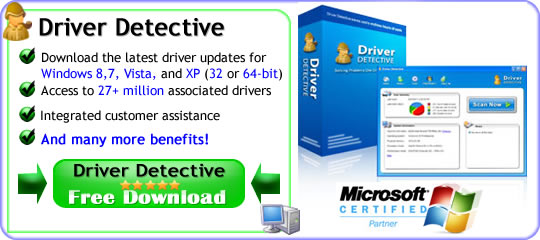
The first thing that you must do is to download Driver Detective, and install it on your computer, and you can click the Free Download button above to begin your download. After that, you can install the software on your computer.
After installing Driver Detective, you can now partially access the EZ Migrator. One of the free features of this built-in wizard is to scan all the hardware devices of your PC, and then it will provide a list of Windows 8 device drivers for your computer that are available for download.
Screenshot 1: Main Window of Driver Detective software
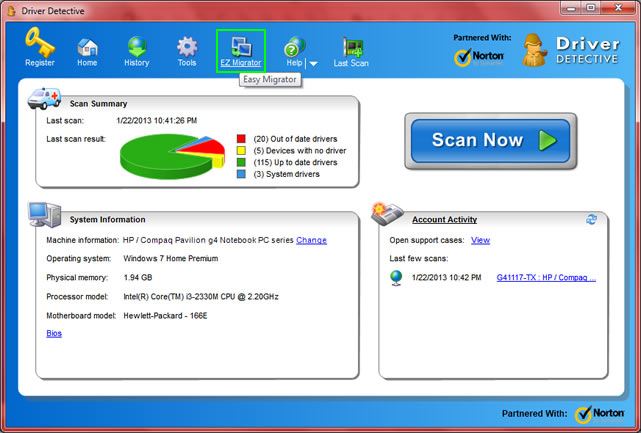
As shown above, in the main window or interface of Driver Detective software, you can click the EZ Migrator tab right away to start the process of hardware device driver scan.
After clicking the EZ Migrator tab, the built-in tool of Driver Detective that is also known as Easy Migrator will be launched.As mentioned earlier, one its main features is to scan the hardware devices of your PC.
However, the feature to download all the device driver files based on any destination OS that you want to migrate (Windows 8 in our example), and to save and secure a backup copy of the downloaded device drivers is only available for registered copy of Driver Detective software.
You can navigate at http://www.driverdetectivetool.com/register-driver-detective.html to learn how to register Driver Detective.
You can follow the steps below to download and secure Windows 8 device driver files for your Computer.
EZ Migrator Steps:
Screenshot 2: Easy/EZ Migrator Main Interface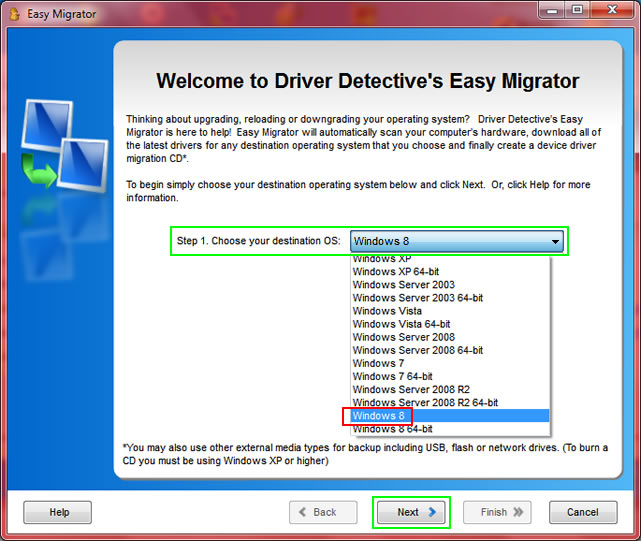
Step 1: As shown above, you can choose your destination OS (the Operating System that you are planning to install on your computer) from the drop down menu, and then you can click the Next button.
Screenshot 3: EZ Migrator Device Driver Scan
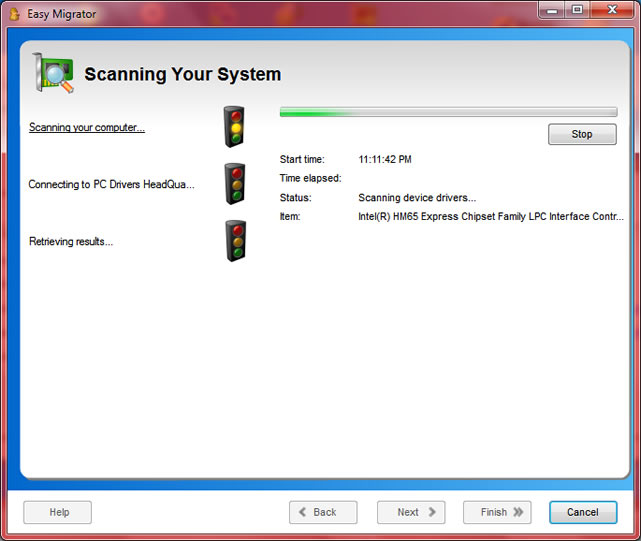
Step 2: As shown above, after clicking the Next button, Driver Detective will start to scan all the devices installed on your computer. After that, a list of available device driver files for your destination OS will be provided as show below.
Screenshot 4: List of Windows 8 Device Drivers available for Download
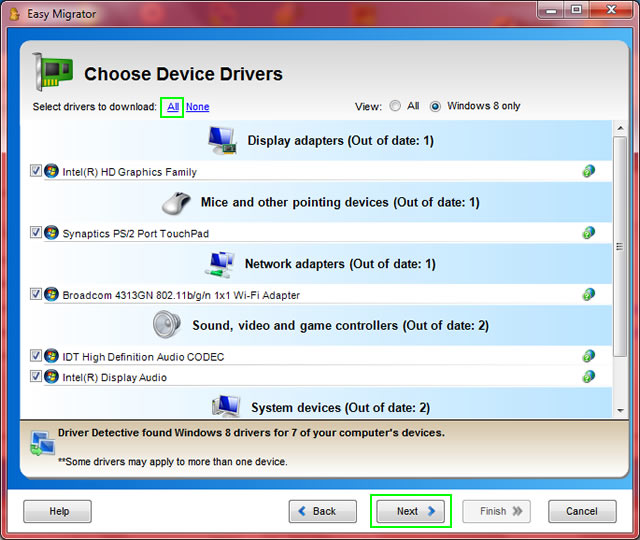
Step 3: As shown above, you can click the All option to select all the Windows 8 (destination OS) drivers or you can just select a few driver files that you want to download. After that, you can then click the Next button to start your download.
On the other hand and as mentioned earlier, the features of downloading device driver files and to save these files are only available for a registered copy of Driver Detective software.
Once again, you can navigate at http://www.driverdetectivetool.com/register-driver-detective.html to learn how to register Driver Detective.
Step 4: After registering Driver Detective software, you can now click the Next button mentioned in Step 3 to start device driver files download.
Take Note: Device driver download will take some time to be completed, and it depends on the size of device driver files and your Internet connection speed.
Screenshot 5: Device Driver Download
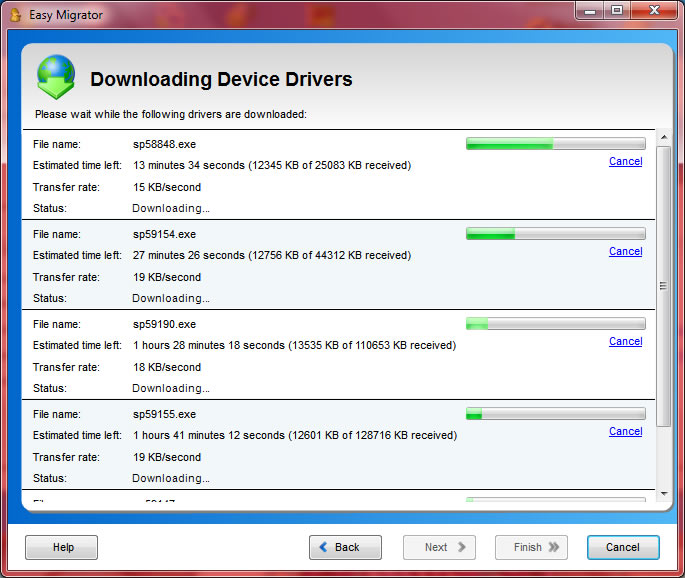
Step 5: After the device drivers have been downloaded, the next step is to select where you will save the downloaded drivers. You can either burn them to a CD or you can save the downloaded driver files in an external media device.
Screenshot 6: Choosing Backup Location
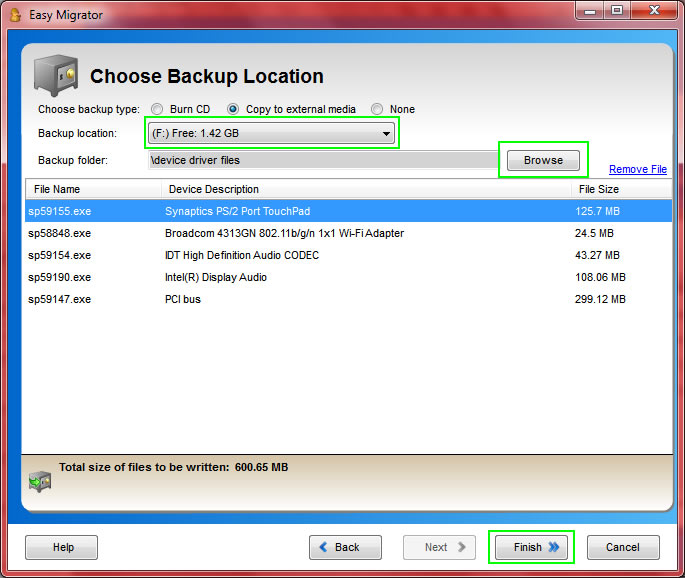
As shown above, you can also click the Browse button to make a new folder in the media device where you will save the downloaded drivers, and then you can click the Finish button afterwards.
Screenshot 7: Saving Device Driver Files on your Storage Device
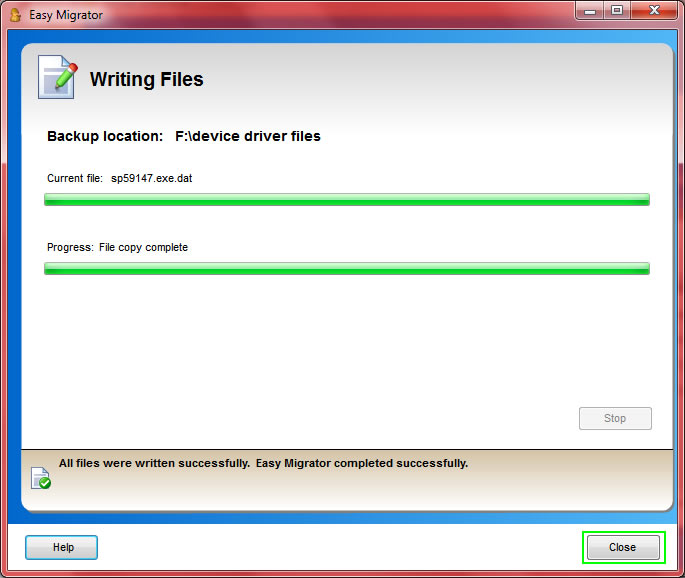
Step 6: The last window above shows that you will only need to wait until all the driver files have been saved on your CD or external device, and then you can click the Close button to finish the task of downloading and securing Windows 8 device driver files before upgrading your OS.
So, before upgrading your OS to Windows 8, you must secure Windows 8 device drivers first to avoid troubles brought by missing device driver files, and as shown above, Driver Detective software will greatly help you to accomplish this time-consuming task.