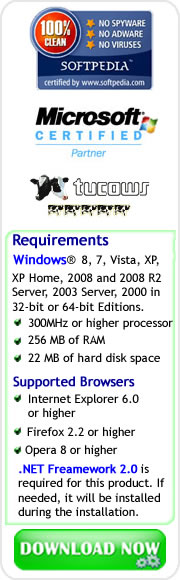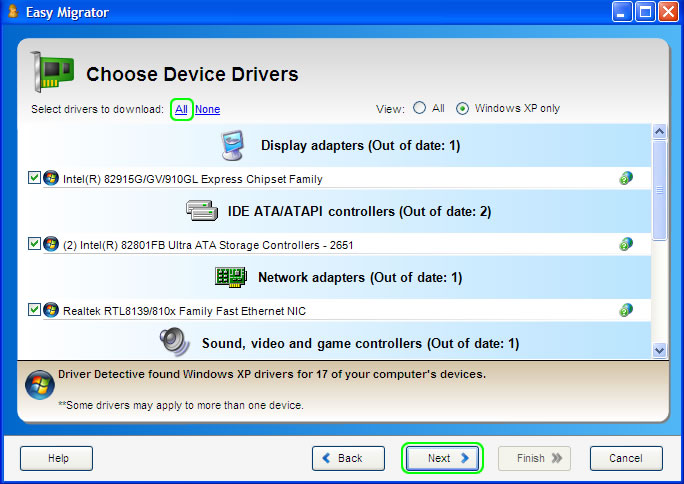Easy Way to Backup All Your PC's Device Drivers
Having a backup CD or memory stick with all the drivers installed on your computer is very useful and practical in case of a sudden hard drive failure, device driver related problem, or if you are planning to reinstall your Operating System.In this post, we will consider an easy way to backup all device drivers installed on your computer with the aid of one of the great features of the Driver Detective software, namely the EZ Migrator.
Screenshot # 01 : Home Interface of Driver Detective
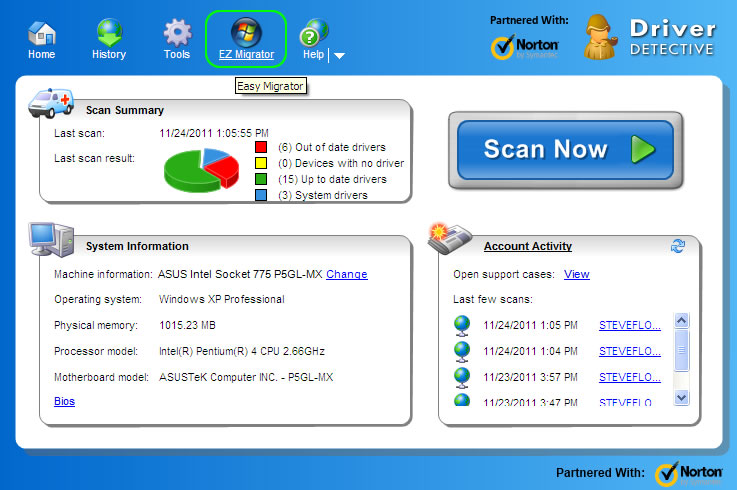
In the main window of Driver Detective software, you will notice the tab labeled as EZ Migrator. You just need to make sure that you have a blank CD to be used as drivers Backup CD, but you can also use any other storage device such as a USB flash drive.
By clicking EZ Migrator tab, you will be able to access the main window of the built-in tool which is also called as Easy Migrator. Primarily, this feature was designed to download all the latest device drivers for the hardware devices installed on your computer based on any destination Operating System that you want to install on your PC, and to save these drivers to a device driver migration CD or memory stick.
Screenshot # 02 : EZ/Easy Migrator Window
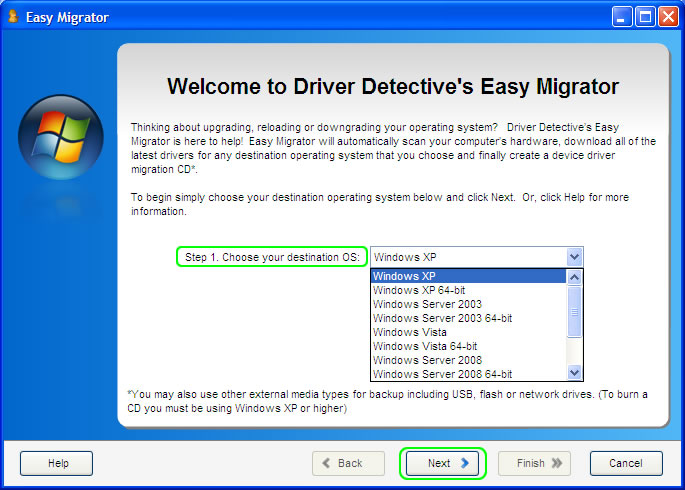
On the other hand, it is also a great tool to backup all the latest drivers compatible with your current Operating System. Yes, EZ Migrator will not only backup the current drivers installed on your computer instead it will download and backup the latest driver updates. You only need to choose your current OS in the Destination OS selection, and then click the next button.
Screenshot # 03 : Driver Scan of Easy Migrator - Preparation for Device Driver Backup
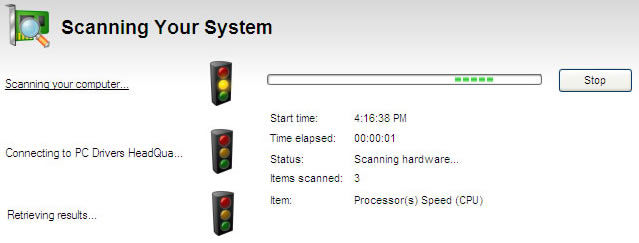
After clicking the Next button, Driver Detective will scan the hardware devices installed on your computer. And after the driver scan, a list of recommended driver updates for the installed hardware devices will be provided.
Screenshot # 04 : List of Device Drivers For Your Computer that you can Backup
In the list of drivers to be downloaded, you can manually select what driver updates you want to have downloaded, but it is recommended to select them all by clicking the "All" option. You will also notice that device drivers for basic hardware devices such as your mouse and keyboard are not included in the list.
The reason is because these devices are using generic device drivers that will be installed during the installation of any Windows Operating System, and the counts of the recommended drivers vary for each destination Operating System.
It is also noted that some device drivers may apply to more than one device, and a perfect example is the chipset drivers.
Screenshot # 05 : Downloading Selected Drivers
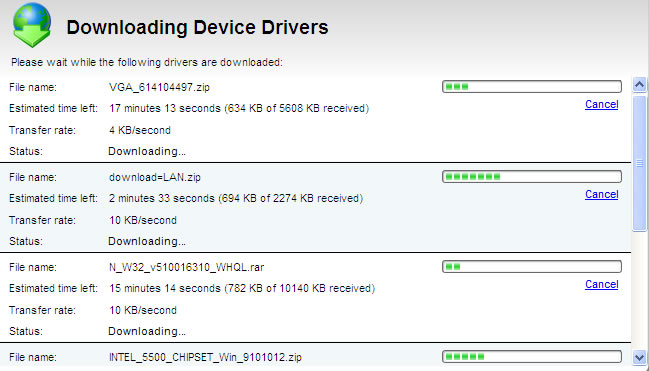
After selecting the drivers to be downloaded, you can now click the Next button to start downloading the driver updates. Since there are numbers of device drivers to be downloaded, this process will take some time.
Screenshot # 06 : Selecting Backup Device
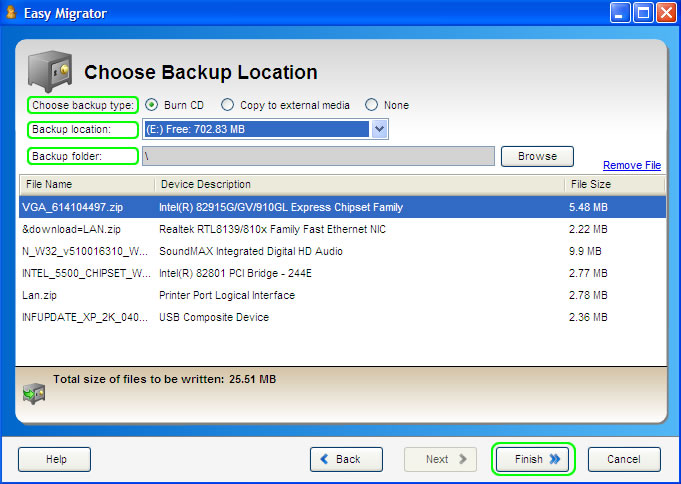
When all the device drivers have been downloaded, you will now choose the storage device that you are going to use. For our example, we will select the option "Burn CD" to make a driver migration CD.
However, you can also choose the option "copy to external media" to copy drivers onto you memory stick. And after choosing the backup type, you can now click the Finish button to start writing the files to your driver backup CD.
Screenshot # 07 : Writing/Copying Drivers to the Backup Device
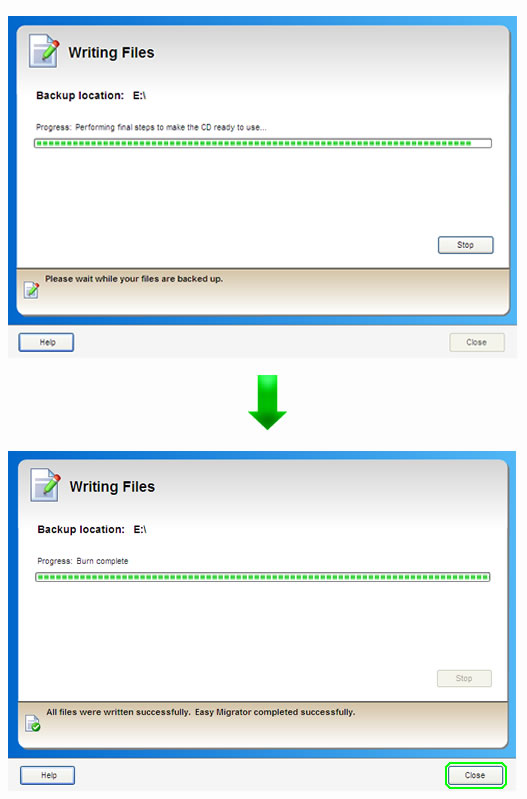
Your driver backup CD will automatically be ejected when the process is finished, and then you can store it in a safe place and use it whenever you encounter device driver related problems or when you decide to reinstall your Operating System.
In addtion, a driver backup CD of all your PC's Device Drivers is a big help in case that your Internet connection is not available or if you will attach one of your portable device, (such as printer or mobile phones) requiring a specific set of device drivers, to another computer running the same OS.
We can conclude that EZ Migrator is a very helpful tool featured by Driver Detective software, but there is another option that you can consider if you want to get a copy of the required drivers for your computer that you already downloaded using Driver Detective. This option is through the aid of the Online Driver Support of Driver Detective, also known as the Driver Support Cloud.
It is an online database that is holding a record of your Device Driver Scans and Downloads. This means that you will have the access to the drivers that you already downloaded and installed on your computer through the aid of Driver Detective. To learn more, Click Here.