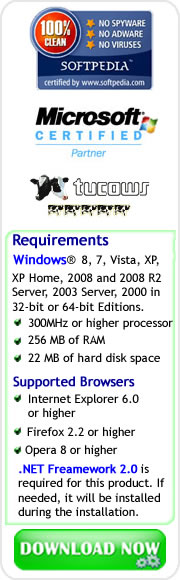Chipset Driver Updates through Driver Detective
As a PC user, you must be aware of the value and importance of updating your chipset drivers. In this discussion, we will speak about the functions of Chipset Drivers, the reason for installing chipset driver updates, and the procedure of downloading and installing Chipset Driver Updates through the aid of Driver Detective.Chipset drivers are the device drivers required in order to let your Operating System (OS) properly recognize and work with the motherboard of your computer. Although basic chipset drivers are already included as part of the drivers being installed along with your OS, the manufacturers of each motherboard design specific device drivers to enable the most effective performance of their motherboards. This means that the drivers installed may only be generic, and not all chipset drivers may be included with the drivers installed on your OS. A generic driver doesn’t have the capability to enable the full functionality of your motherboard, so aside from installing the missing chipset drivers, it is recommended to install all the chipset drivers from your motherboard's installation CD.
Since all device drivers will eventually be outdated, and new driver updates are being released by manufacturers, it is also highly recommended to download and install these driver updates. Updating your chipset drivers is a factor that you must consider, because bugs and issues of previous version have been fixed on these updates. These updates will make your motherboard function more effectively.
Features of Driver Detective Chipset Driver Scan and Download
Now we will check the effectiveness of Driver Detective when it comes to downloading Chipset Driver Updates. The first thing to consider is the driver update information. Driver Detective will let you check the version of the driver update to be downloaded, inludign its manufacturer. If you don't have a copy of Driver Detective yet, you can download it and run a Free Driver Scan.In our example below, after the Driver Scanning process, it shows that Display Adapters section has an outdated driver that is included in the Intel(R) 82915G/GV/910GL Express Chipset Family.
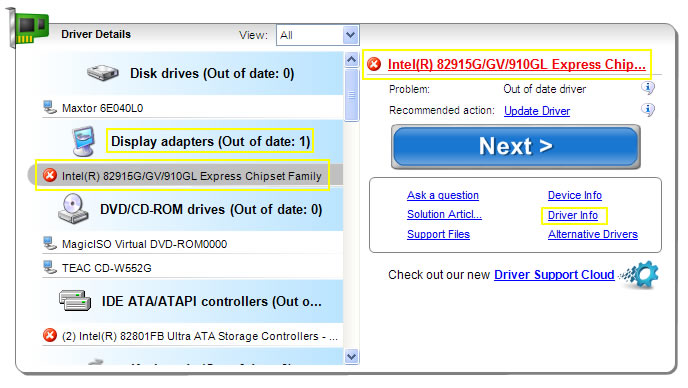
You will notice that there are six available options on the right side of the scan results, just below the big blue Next button. You can access the Driver info which will provide you with the information of the currently installed device driver together with the Driver Update recommended by Driver Detective.
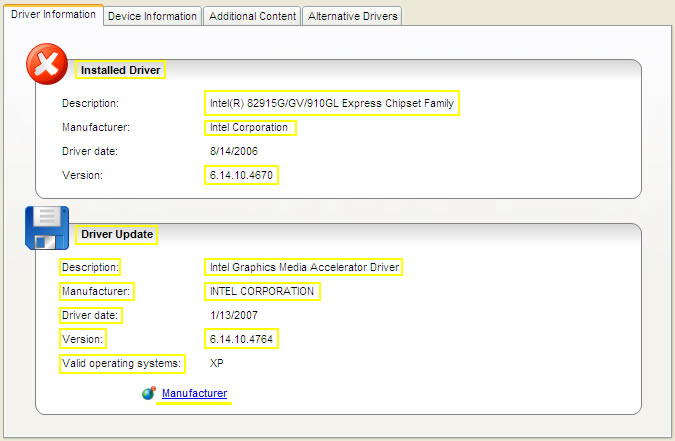
As shown in our example, the details in the Driver Information include the Description, Manufacturer, Driver date, and Version of both the installed driver and the driver update. The provided information shows that the source of the Driver Update is the same manufacturer of the current device driver, and the version is also newer (from 6.14.10.4670 to 6.14.10.4764.)These are vital details, because downloading and installing wrong drivers (from another manufacturer or an older version) will result in hardware device troubles, that can range from inability to use the functions of your hardware device, slower performance of your computer, and even system errors such as computer hang-ups and freezing, and Blue Screen of Death (BSoD.) You can also access the official website of your hardware device manufacturer, by clicking the Manufacturer link at the bottom part.
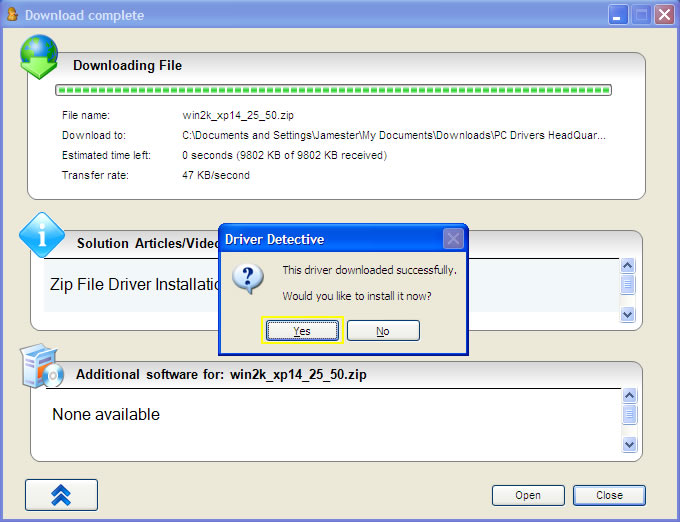
After checking the validity of the recommended driver update, you can now go back to the Scan Results, and hit the Next button to download the Driver Update. And just after the download has been completed, you will be asked if you would like to install it right away. You can click the Yes button, and the Driver Update will be extracted for you. Once it has been extracted, the driver installation process will already start.
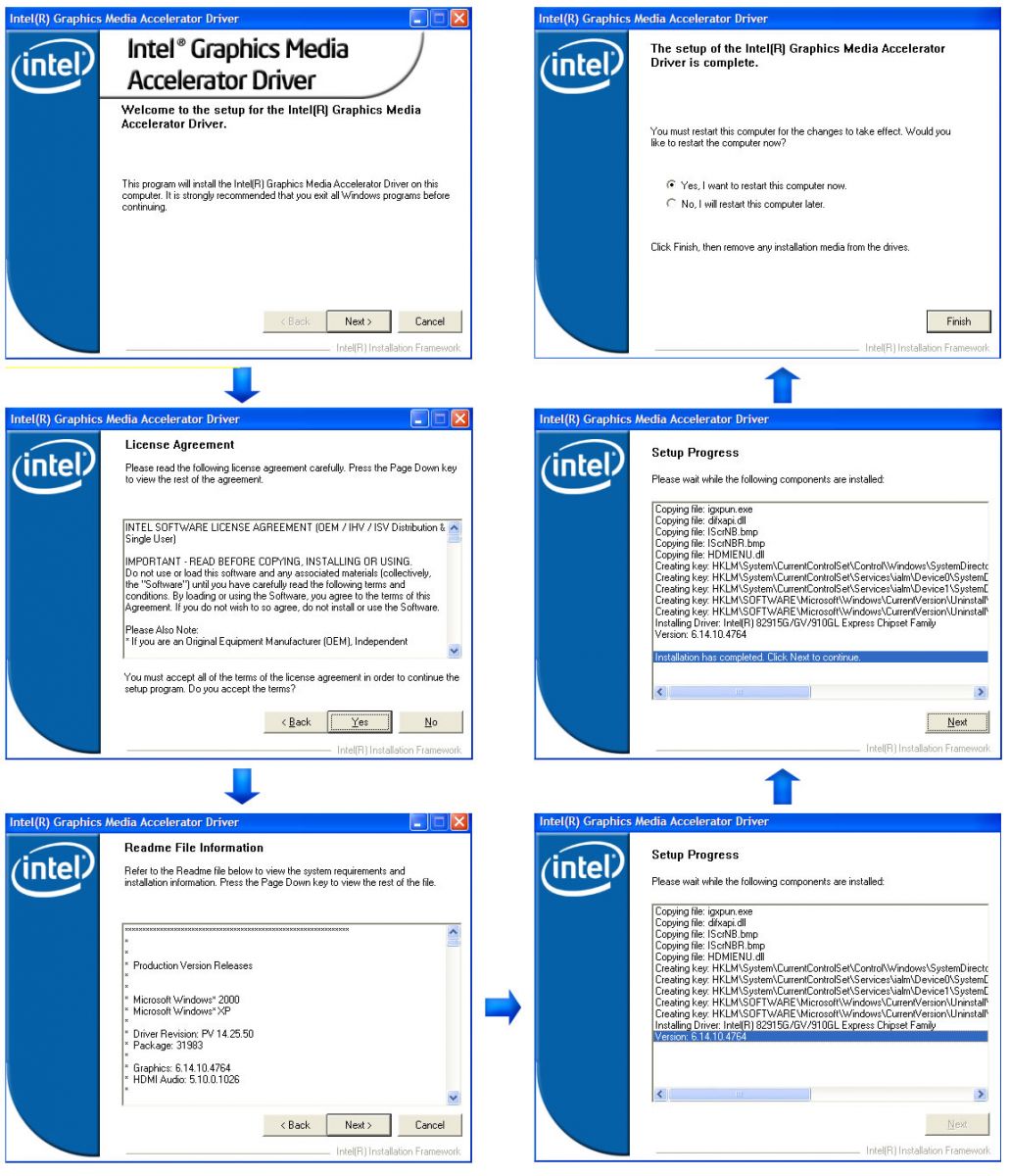
Driver Detective will let you be guided by hardware installation wizard, and all you need to do is to follow the provided steps. In our example, the driver update is Intel(R) Media Graphics Installation Driver, and the last step requires a reboot of the PC to apply the changes made by the driver update, though there are cases that a reboot is not required. After reboot, you can check if the driver update was successfully installed by rescanning your computer using Driver Detective.
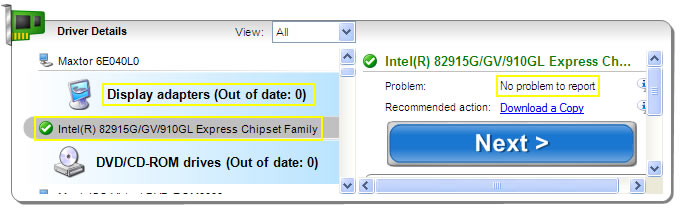
In case of our example and as shown above, the rescan detected that the driver update is successful. The left side portion states that there is "No problem to report," and the green check mark indicates that the driver is up-to-date.
On the other hand, there are also cases when the rescan shows that the device driver you just updated is still out of date after installing the correct driver updates, rebooting your PC, and running a rescan of Driver Detective. The online knowledgebase of Driver Detective provides additional information on how to deal with these cases, and you can access a specific article based on your PC's OS by clicking the Solution Articles.
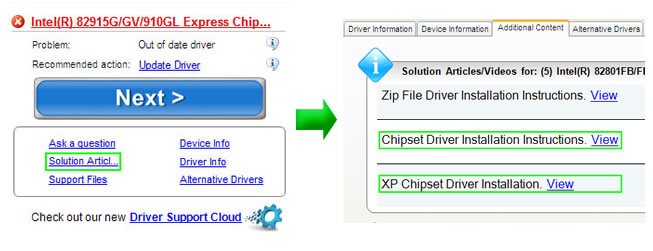
If you would like to learn more information and to see actual examples, you can visit and read the page Another Options for Installing System Drivers on your PC.
Overall, our discussion tackles another evidence of the reliability of the driver updates offered by Driver Detective. You can definitely conclude that Driver Detective is an effective driver update tool that will aid you to download the correct and up-to-date chipset drivers for your motherboard together with the rest of the driver updates for all of your hardware devices. Try Driver Detective free scan now, and see its effectiveness on your PC.