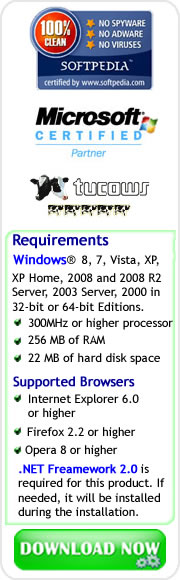Experiencing the Driver Scan and Download of Driver Detective
Driver Detective is one of the leading and most reliable Automatic Driver Update/Repair Software available online. To make you realize the advantages and benefits of Driver Detective software, we will discuss one of the main features of Driver Detective, which is the Driver Scan.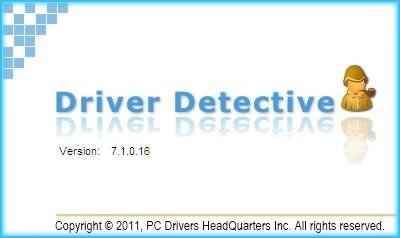
Before that, if you still don't have a copy of Driver Detective software, click this link to download. When you run Driver Detective on your PC for the first time, you will be prompted to select from three options in identifying your computer, but you can always click the Auto Select button. After Driver Detective identified your Machine Brand, Product Line, and Product model, you can already click the Scan Now Button.
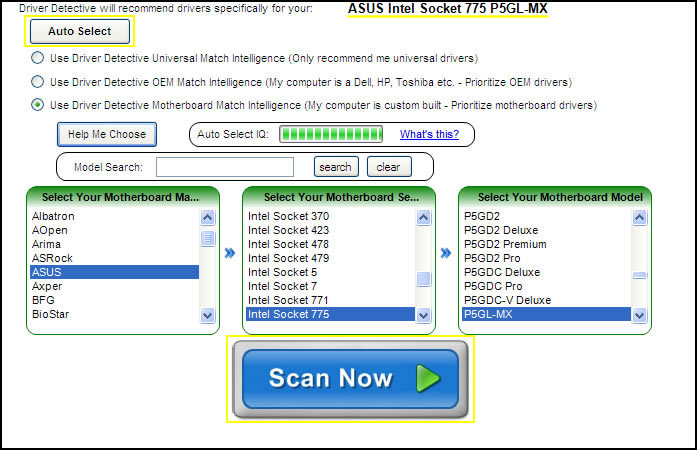
Scanning Process of Driver Detective
Throughout the Scanning Process of Driver Detective, you will notice that the process is composed of four stages.
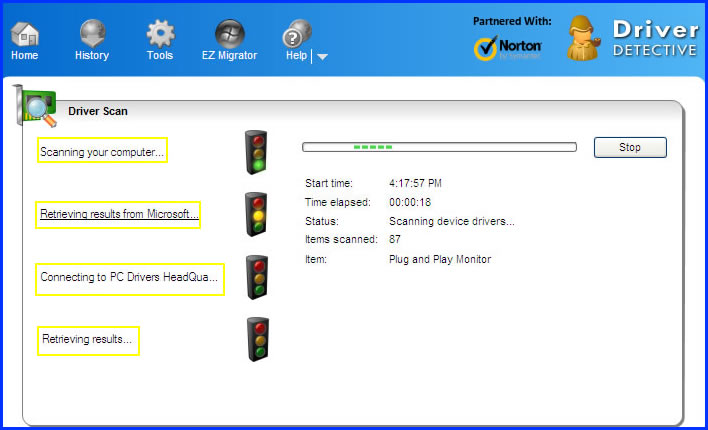
After the Driver Scan you will be provided with the scan results which are divided into two categories, Scan Summary and Driver Details.

The Scan Summary provides specific information about your computer, such as your motherboard model, computer name, and the number of scanned devices. You will also notice that Driver Detective uses a pie graph to represent the status of the scanned device drivers.
As shown in the image, the red color represents out of date drivers, the yellow represents devices with no driver, green represents up-to-date drivers, and blue represents system drivers.
You can browse in the drop-down menu if you would like to view all the scanned hardware devices or if you would only like to view the list of devices with out of date drivers, no drivers, up-to-date drivers, and system drivers.
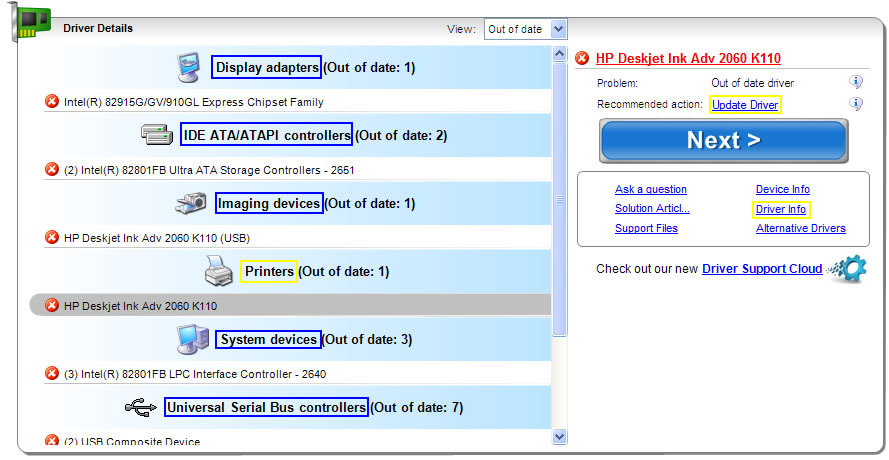
As shown above, the scanned devices are also arranged accordingly by device type, beside the device type is the number of problematic device drivers, and below the device type is a short list of problematic hardware devices/components.
By selecting a hardware device/component type (Printers for example); you will notice that the right-side portion of Driver Details category will provide additional details such as the Problem and Recommended action. In our example, Printers have 1 hardware device/component (HP Deskjet Ink Adv 2060 K110) with out of date driver, and the recommended action is to update the driver.
On your part, in case that you have an outdated driver, you can readily click the Next button to let Driver Detective download the device driver update for you. Driver Detective will also let you check the details of the device driver to be downloaded.
You can click one of the six options below the Next button, which is Driver Info. This option will provide the Driver Information, both of the current installed driver, and the Driver Update to be downloaded by Driver Detective.
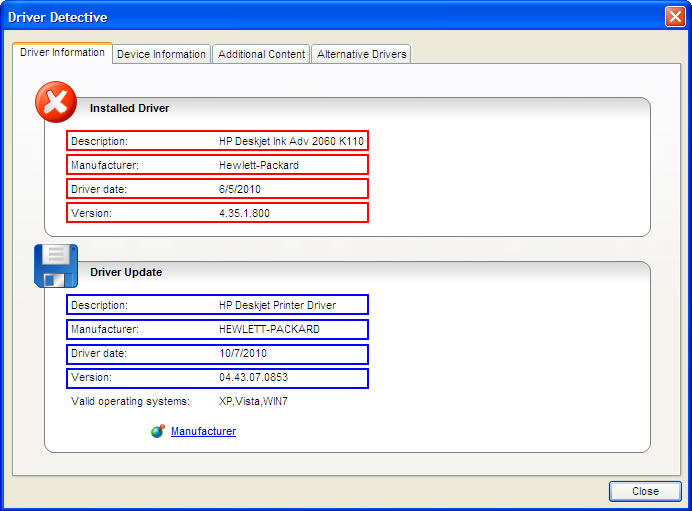
As shown above, Driver Detective will download the correct device driver for the HP Printer from the official website of its manufacturer. The current installed driver version is 4.35.1.800, and the version to be downloaded by Driver Detective is 04.43.07.0853.
Downloading Driver Updates
After the scanning process and after you ensured that Driver Detective will download the correct driver update for your outdated device driver, the next step is to download the recommended Driver Update.
As mentioned, you can readily click the Next button to start the downloading process. You will notice that the Driver Detective Download Manager provides useful online article for you that you can read to boost your knowledge about downloading device drivers.
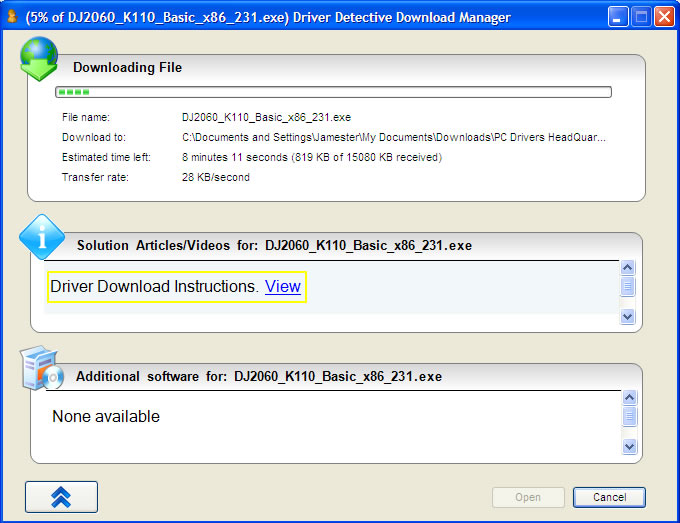
After Driver Detective downloaded the Driver Update, you can install it already by clicking the Yes button in the dialog box (as shown below.)
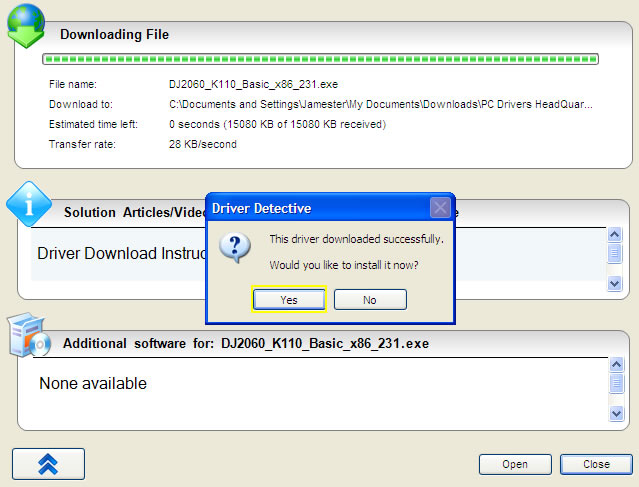
Installing a device driver differs for every type of device and its manufacturer, but all you need to do is to follow the provided on-screen instructions. After you successfully installed the driver update, Driver Detective will ask you if the driver update was installed correctly.
If you would like to be sure if the driver update was successfully installed, you can choose the option 'Detect it for me' and then rescan your computer.
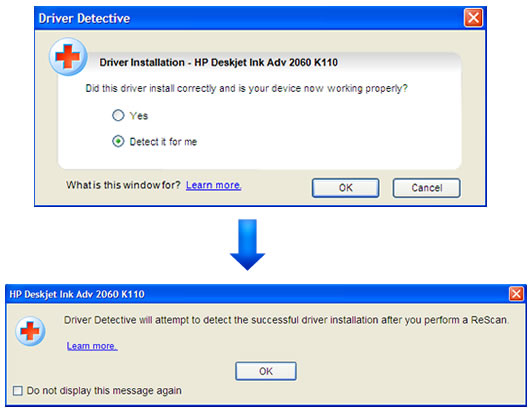
Going back to our example, after a rescan, the results show that the driver update for HP Deskjet Ink Adv 2060 K110 was successfully installed. As shown below, the left-portion of the Driver Details show that the device type, which is Printers don't have an out of date driver anymore (Out of date: 0), and the right-portion shows that there is no problem with it anymore.
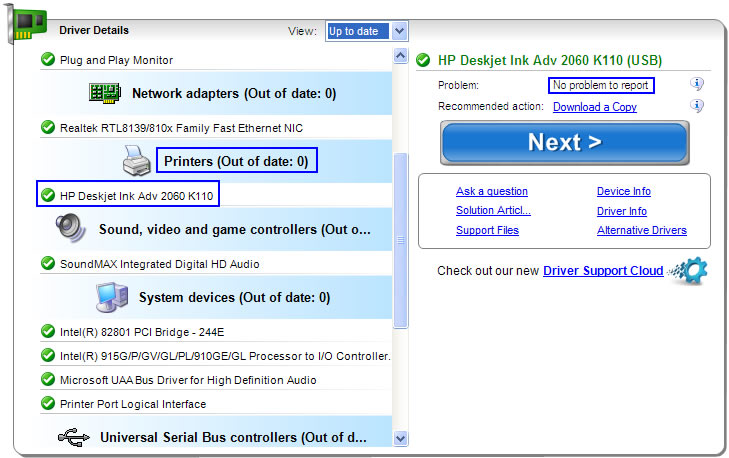
This is only an example of the countless actual experiences of Driver Detective Driver Scan and Download, and as provided in our discussion, you can conclude that Driver Detective is a reliable Driver Update tool, and will aid you in fixing computer/hardware device malfunctions due to outdated and missing drivers.
Driver Detective will save you from serious computer system troubles due to installing wrong or incompatible device drivers. It will also remove the risks of manually downloading drivers online such as infections from computer viruses and spyware. So what are you waiting for? Download Driver Detective now, and experience for yourself its features and advantages.

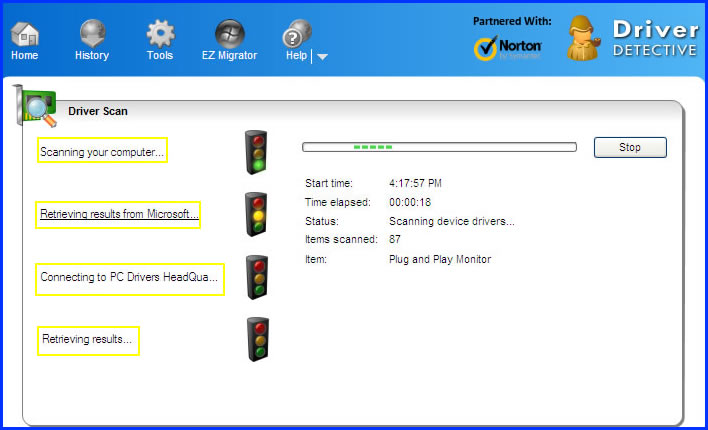
- Scanning your Computer – In this stage, Driver Detective will scan all the hardware devices connected to your computer. By default setting, it will also scan the drivers of hardware devices (USB storage device, printers, digital camera, mobile phones, et al) you used or attached to your computer, but are unplugged during the Driver Scan process.
- Retrieving results from Microsoft – In this stage, Driver Detective connects to Microsoft as an additional driver provider. If you want, you can skip this stage for your next Driver Scan by modifying the default setting in the Tools tab.
- Connecting to PC Driver Headquarters – This is the stage when Driver Detective connects to PC Driver Headquarters that have the access for more than 27 million device associated drivers.
- Retrieving Results – This is the final stage, and as labeled, it's the stage when Driver Detective retrieves the Driver Scan results.
After the Driver Scan you will be provided with the scan results which are divided into two categories, Scan Summary and Driver Details.
Scan Summary

The Scan Summary provides specific information about your computer, such as your motherboard model, computer name, and the number of scanned devices. You will also notice that Driver Detective uses a pie graph to represent the status of the scanned device drivers.
As shown in the image, the red color represents out of date drivers, the yellow represents devices with no driver, green represents up-to-date drivers, and blue represents system drivers.
Driver Details
The second category which is the Driver Details is divided in two portions; the left-side portion will provide the status and primary details of the hardware devices scanned by Driver Detective.You can browse in the drop-down menu if you would like to view all the scanned hardware devices or if you would only like to view the list of devices with out of date drivers, no drivers, up-to-date drivers, and system drivers.
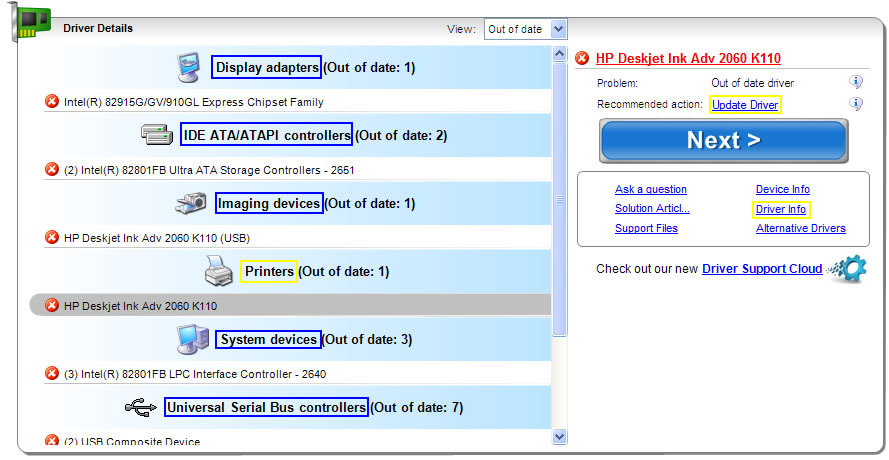
As shown above, the scanned devices are also arranged accordingly by device type, beside the device type is the number of problematic device drivers, and below the device type is a short list of problematic hardware devices/components.
By selecting a hardware device/component type (Printers for example); you will notice that the right-side portion of Driver Details category will provide additional details such as the Problem and Recommended action. In our example, Printers have 1 hardware device/component (HP Deskjet Ink Adv 2060 K110) with out of date driver, and the recommended action is to update the driver.
On your part, in case that you have an outdated driver, you can readily click the Next button to let Driver Detective download the device driver update for you. Driver Detective will also let you check the details of the device driver to be downloaded.
You can click one of the six options below the Next button, which is Driver Info. This option will provide the Driver Information, both of the current installed driver, and the Driver Update to be downloaded by Driver Detective.
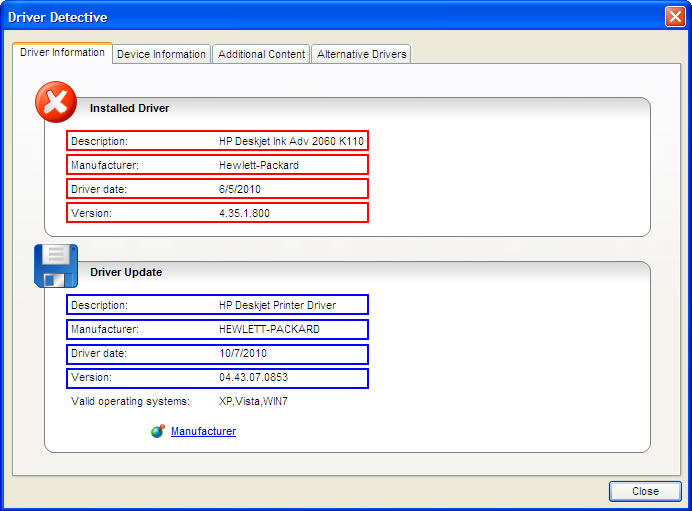
As shown above, Driver Detective will download the correct device driver for the HP Printer from the official website of its manufacturer. The current installed driver version is 4.35.1.800, and the version to be downloaded by Driver Detective is 04.43.07.0853.
Downloading Driver Updates
After the scanning process and after you ensured that Driver Detective will download the correct driver update for your outdated device driver, the next step is to download the recommended Driver Update.
As mentioned, you can readily click the Next button to start the downloading process. You will notice that the Driver Detective Download Manager provides useful online article for you that you can read to boost your knowledge about downloading device drivers.
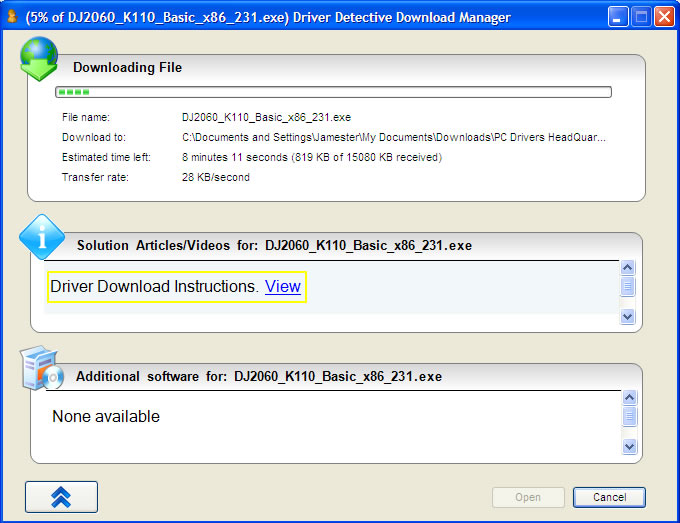
After Driver Detective downloaded the Driver Update, you can install it already by clicking the Yes button in the dialog box (as shown below.)
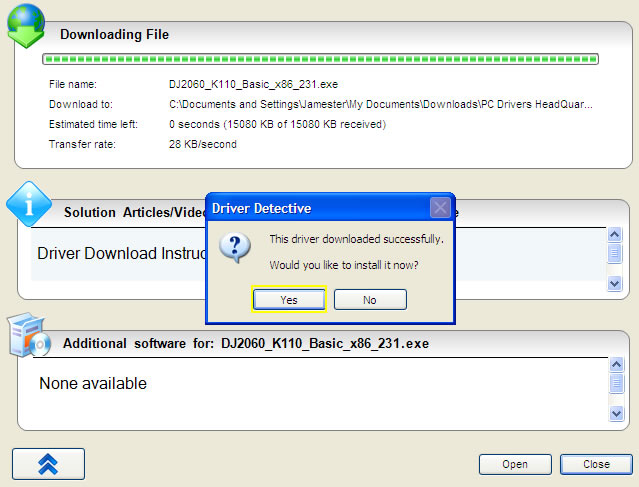
Installing a device driver differs for every type of device and its manufacturer, but all you need to do is to follow the provided on-screen instructions. After you successfully installed the driver update, Driver Detective will ask you if the driver update was installed correctly.
If you would like to be sure if the driver update was successfully installed, you can choose the option 'Detect it for me' and then rescan your computer.
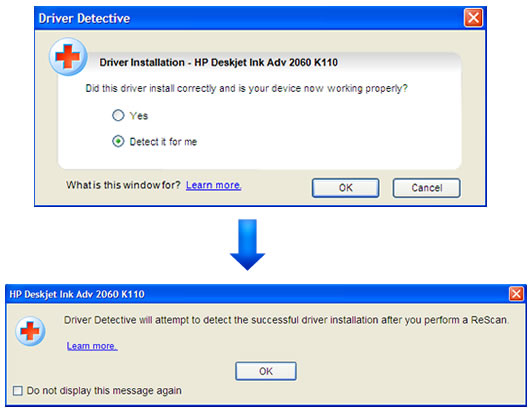
Going back to our example, after a rescan, the results show that the driver update for HP Deskjet Ink Adv 2060 K110 was successfully installed. As shown below, the left-portion of the Driver Details show that the device type, which is Printers don't have an out of date driver anymore (Out of date: 0), and the right-portion shows that there is no problem with it anymore.
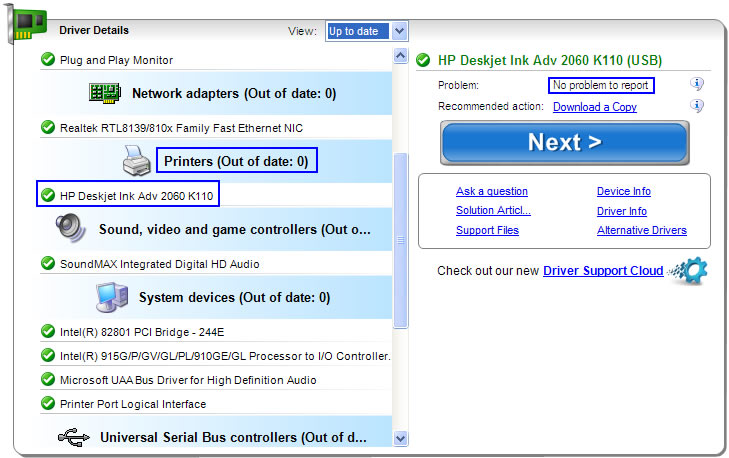
This is only an example of the countless actual experiences of Driver Detective Driver Scan and Download, and as provided in our discussion, you can conclude that Driver Detective is a reliable Driver Update tool, and will aid you in fixing computer/hardware device malfunctions due to outdated and missing drivers.
Driver Detective will save you from serious computer system troubles due to installing wrong or incompatible device drivers. It will also remove the risks of manually downloading drivers online such as infections from computer viruses and spyware. So what are you waiting for? Download Driver Detective now, and experience for yourself its features and advantages.