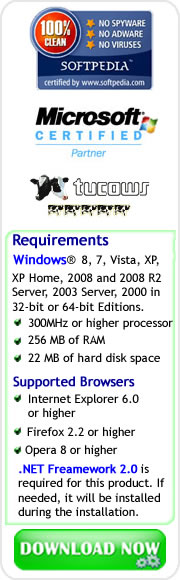Importance of System Drivers to Your Computer
As a PC user, you must be aware about the role of chipset or system drivers in the functionality of your computer. In this discussion, we will tackle about the importance of installing system driver updates, and two alternative options in installing the updates once the normal method doesn't work.
System drivers are most commonly known as chipset drivers, and the reason why these drivers are very important in the functionality of your PC can be realized by checking the devices classified as system devices on your computer. In this matter, Driver Detective can help you check what these devices are, since hardware devices are being listed according to their device type in the scan results.
All you need to do is to scan your PC with Driver Detective, browse the scan results, and look for the hardware devices listed under the device type System Drivers. Another option is to access your Device Manager and expand the System devices to view the hardware devices classified as such.
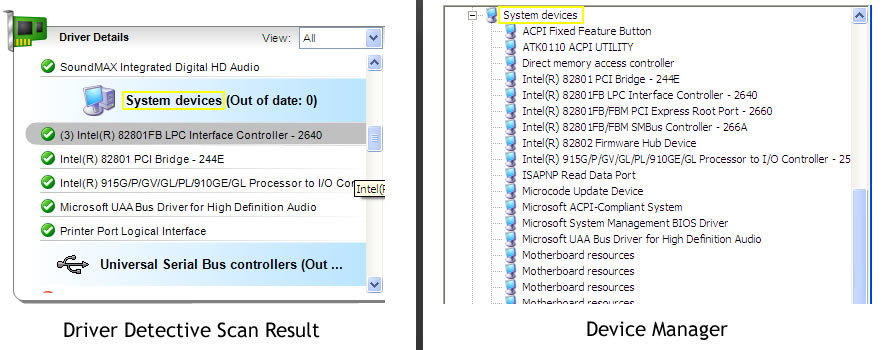
As you can notice, hardware devices classified as system devices include computer components such as Interface Controller, PCI Bridge, Logical Interface, Direct Memory Access Controller, SMBus Controller, et al.
Considering some of the functions of these system devices, you will definitely agree that it is important to install the required drivers for each of them in order to make them functional.
As a PC user, you must make sure that all of the system or chipset drivers of your motherboard are installed if you don't like to suffer from hardware device problems such as slow PC performance or inability to use the functions of a hardware device. There are also cases that you will need to install driver updates for your system devices, which will boost the functions and features of your PC.
Driver Detective will assist you in downloading the correct driver updates, and it will also let you use the installation wizard of your hardware device manufacturer for an easy way of installing driver updates.
All you need to do is to follow the on-screen instructions in installing the driver updates, and rescan your PC with Driver Detective to ensure that the updates are installed correctly. If you still don't have a copy of Driver Detective, click this link to download.
On the other hand, there are cases that driver updates are not being successfully installed in a PC, resulting in headaches and frustrations for a PC user. The great news is the availability of alternative options in installing system driver updates once the normal procedure doesn't work. Below are two of these alternative options.
Alternative Options for Installing Chipset/System Driver Updates
Take note that you must already downloaded the driver update, and tried installing it on your PC normally, before proceeding to take either of these two options.Installing Driver Updates through the Command Prompt
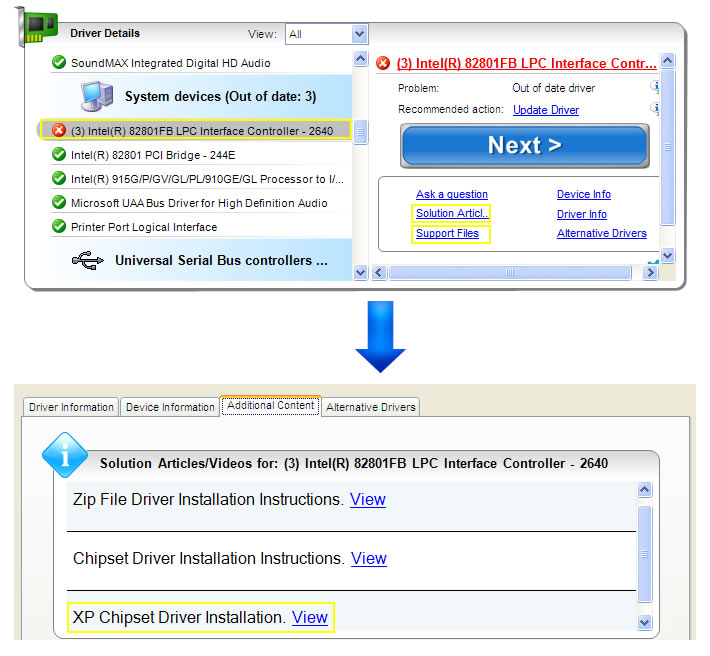
Once you access the article, you will only need to follow the step by step procedure, and for this option, we will use the outdated drivers of LPC Interface Controller.
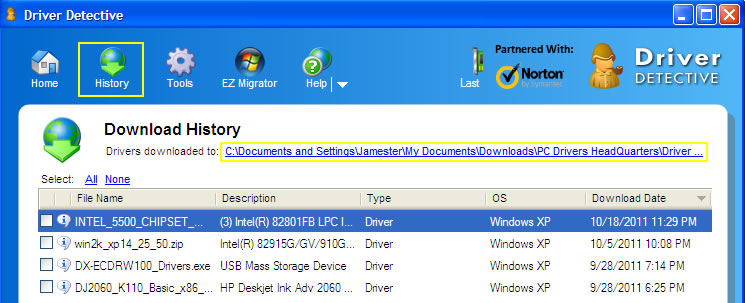
1. Click the History tab
2. Click the link of the downloads location

3. Copy the address in the Windows Explorer
4. Run the command prompt (click Start + Run + Type CMD)
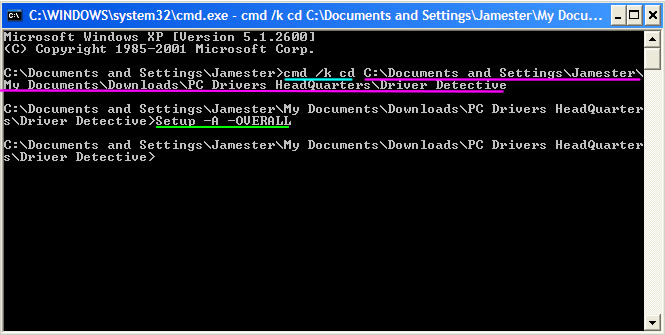
5. Type cmd /k cd
6. Paste the address you copied from the Windows Explorer, and press Enter
7. Type the installer name + "-A -OVERALL" (ex. Setup –A -OVERALL), and press Enter
8. Wait for the Installation Wizard, and follow the on-screen instructions
9. Once the installation is finished, rescan your PC, and check if the Driver Update/s is/are successful
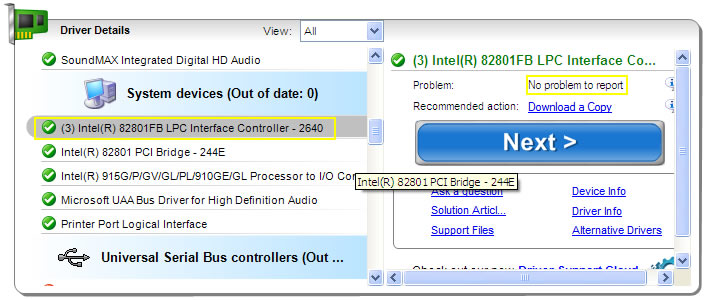
Installing Driver Updates through the Device Manager
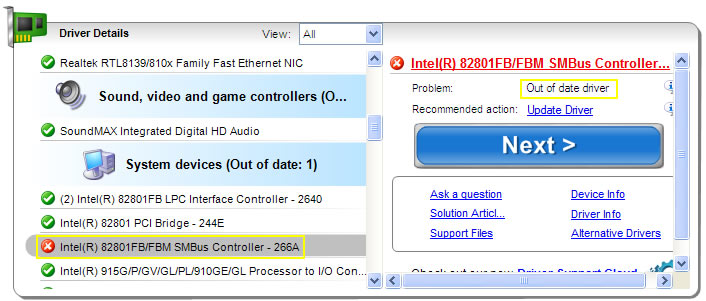
1. Open your Device Manager
2. Expand System devices
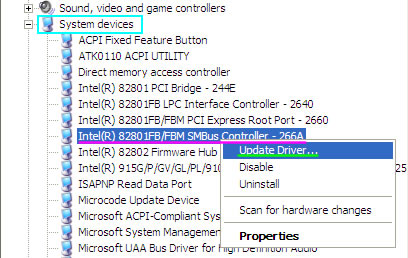
3. Locate your System Device/Component to be updated (based on scan results)
4. Right Click this device/component, and click Update Driver
5. Follow the on-screen steps (Hardware Device Wizard)
6. Once the installation is done, rescan your computer with Driver Detective to check if the Driver Update Installation is successful
*In some cases, a reboot is required before the changes of a driver update takes place
Even though you can use these two alternative options to install driver updates, it is always recommended to use the normal method through Driver Detective first in installing system/chipset driver updates.
Since system drivers are very vital in the function and performance of your PC, it is highly recommended to only install driver updates directly downloaded from the official website of your motherboard, and that is one of the benefits being offered by Driver Detective to PC users.