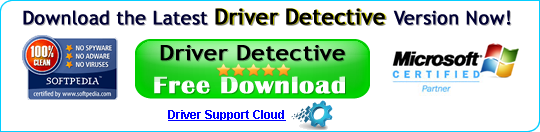How to Check for Updates and Update Your Copy of the Driver Detective Software?
Checking for updates and updating the software version of Driver Detective is an easy task, and , if an update is available, it will allow you to access new features and enhancements of the Driver Detective software. It is recommended to check for the software updates at least once a month.The first step is to launch Driver Detective, and in the main interface, click the little white arrow just beside the Help tab.
Screenshot # 01: Main Interface of Driver Detective
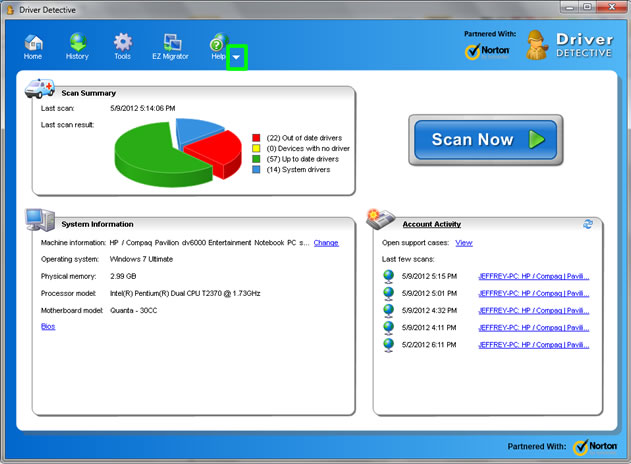
In the list of options, click the link labelled 'About Driver Detective.'
Screenshot # 02: List of Options after Clicking the Small White Arrow
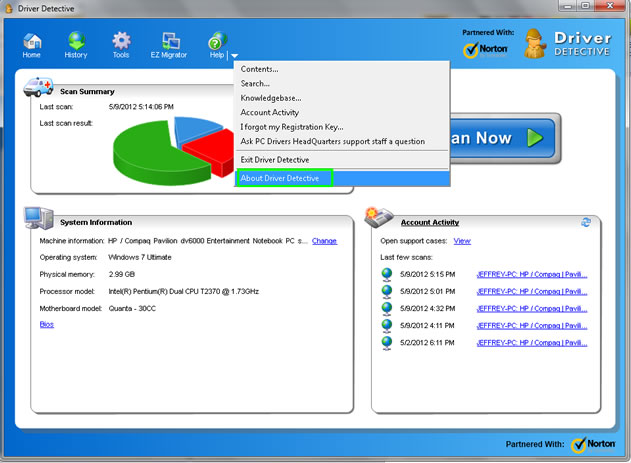
In the next window, the details about your copy of Driver Detective software version will be provided. As you can see, in this example, the Driver Detective version is 8.0.0.53. To find out if a software update is available, click the button labelled "Check For Updates."
Screenshot # 03: About Driver Detective Interface
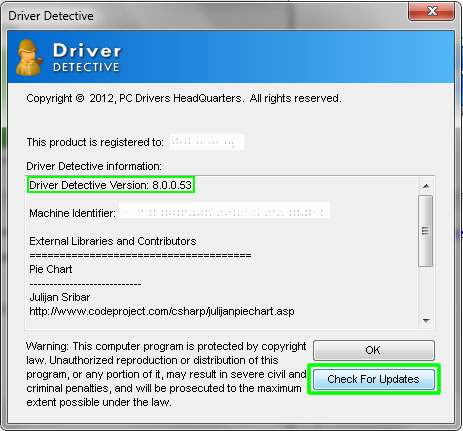
If the update is available, the 'Updating Driver Detective' interface will be displayed and you will be able to view the download progress and status. After a short period of time (depending on the number of files being trasfered), the update will finish.
Screenshot # 04: Updating Driver Detective Interface
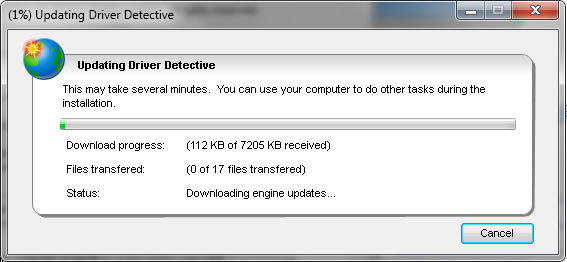
After updating Driver Detective software, you can now rescan your PC or you can visualy check if there are new features that have been added. Click here if you want to learn about some of the updates and improvements added to Driver Detective software, or you can also read about the feature of Driver Detective to backup all your device drivers.